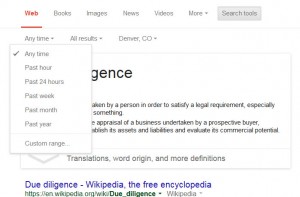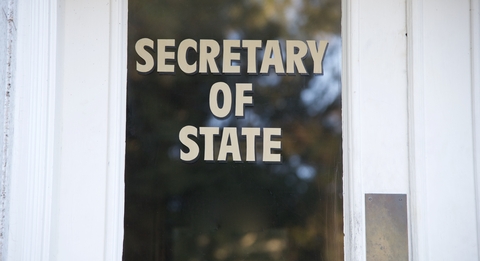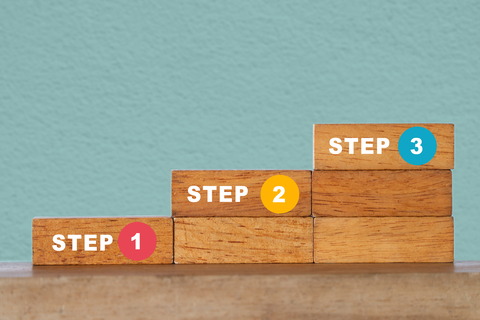How I Use Google for Better Results
Us vs. Google. It’s a common theme among info pros, and – frankly – I wish it would go away. Google is one of my favorite tools of the trade, and I can’t imagine not consulting this and other general-purpose search engines before and after heading to more specialized sources.
You’ll find lots of sites with advanced tips and tricks out there, including this one from Google themselves. Except it’s incomplete, and Google changes their search operators so frequently that even the best tip sheets quickly become out-of-date.
Another big problem with most of the Google tips I find out there is that they only provide basic examples. They rarely show how these power tools can enhance actual research.
So, here are my favorite Google operators that help me get better results in less time. For each, I’ll explain what it does, why it’s so handy, and how to use it:
site:
What – Returns search results from specified sites or domains.
Why – Saves time by focusing your search and eliminating a lot of noise from your results. For example, when you’re looking for reliable information on a topic and getting mostly sales pitches, add site:.gov to your keywords. Government sites tend to cover a broad range of topics and can be considered a good source for reliable info. This is especially useful with public records and eliminates sites that just resell government data. (Thanks to Cynthia Hetherington of the Hetherington Group for this tip.)
How – Use Google’s basic search or the advanced search form.
filetype:
What – Returns search results in a specified format.
Why: PowerPoint presentations often provide market data, company info, or executive bios. Spreadsheets contain numbers and can lead you to company financials or other valuable data (yes, you wouldn’t believe what companies put online!). Looking for annual or other types of reports? Try limiting your search to just PDF format.
How – Use Google’s basic search or the advanced search form.
daterange:
What – Limits search results to pages indexed by Google during a particular time frame.
Why – I’ve used this for a client that needed an early warning system for announcements about capital improvement plans. The sooner the better, too, so, to eliminate old announcements, I limited my search by date.
How – Use “Last Update” on Google’s advanced search form, or you can first run a basic search and then limit by date with the “Search tools” pull-down menu:
But maybe you’re not at Google – perhaps using a Google Custom Search like this one from Tara Calishain of ResearchBuzz. You can still use this operator, although you need to convert dates to the Julian calendar. Here’s the best explanation I’ve found about this operator.
* operator
What – Use an asterisk as a placeholder for unknown terms.
Why – In investigative work, sometimes you have lots of info about an individual, including their full name. Sometimes you don’t, and you’re starting from scratch. I learned this great tip from Julie Clegg of Toddington International to help fill in middle names, initials, or even spouses’ names.
How – In your basic search, add an asterisk between the first and last names. You must use quotes around your phrase. For more common names, include another keyword or phrase in the search to help narrow to your subject.
What are your favorite tips for getting the most out of Google?